To set up your iblinds 4-Button Scene Controller, start by opening the cover and inserting the included battery. Make sure to close the cover tightly. Put your Z-Wave hub into inclusion/pairing mode (see your Z-wave controller manual if you’re unsure how to initiate inclusion mode). Press the 3-Button on the device 3 times quickly. Once the device is included, the LED indicator will blink blue for 5 seconds and then remain on for another 15 seconds.
SmartThings Edge Driver
With the SmartThings migration to Edge (the lua platform), custom device type handlers (written in the Groovy Platform) are no longer supported. HAB Home Intelligence has created an iblinds-specific channel to allow users to install the Hank 4 Button Remote Edge driver. Please read all instructions carefully before installing the driver.
BEFORE YOU INSTALL
Drivers can’t be manually assigned to a device, so you’ll need to remove/exclude your Hank 4 Button Remote device(s) from SmartThings first.
INSTALLATION
- Follow this link to the- iblinds Z-wave Edge channel and log in with your Samsung/SmartThings account.
- Accept the terms and conditions.
- If you haven’t already, press select to enroll your hub.
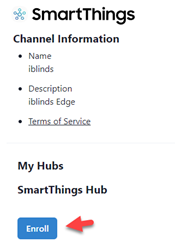
- Click the “Available Drivers” button.
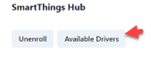
- Click the “Install” button for the Hank Z-Wave Button.
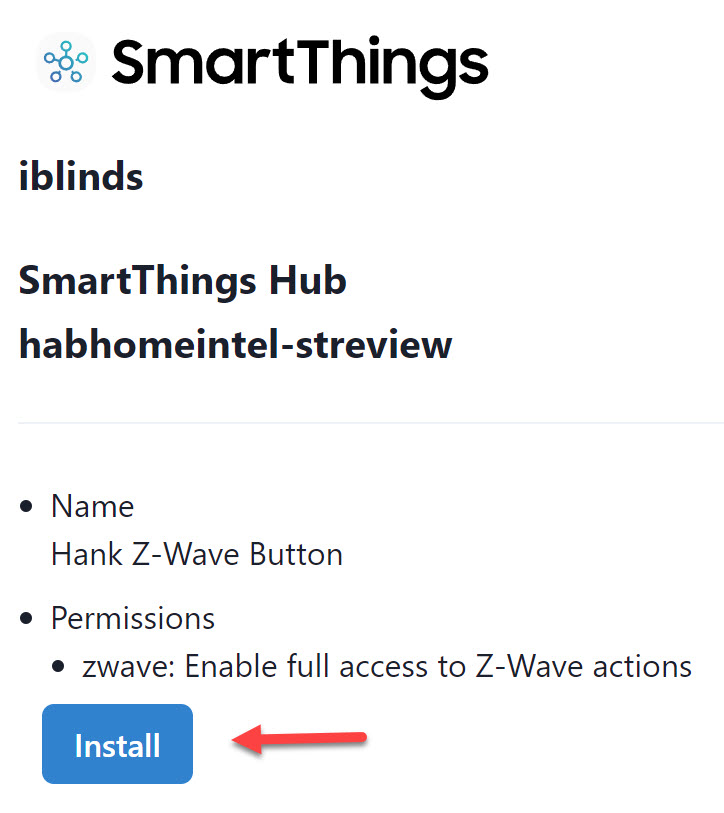
- Wait a few minutes for the updates to be registered on your SmartThings hub.
- Join the device using the search scanning method.
- The device should be recognized as a Hank Z-Wave Button Remote.
- Rename the device and assign it to the room you want it in.
- Verify the iblinds Z-Wave Edge driver is installed by checking the device driver information tab in the SmartThings app.
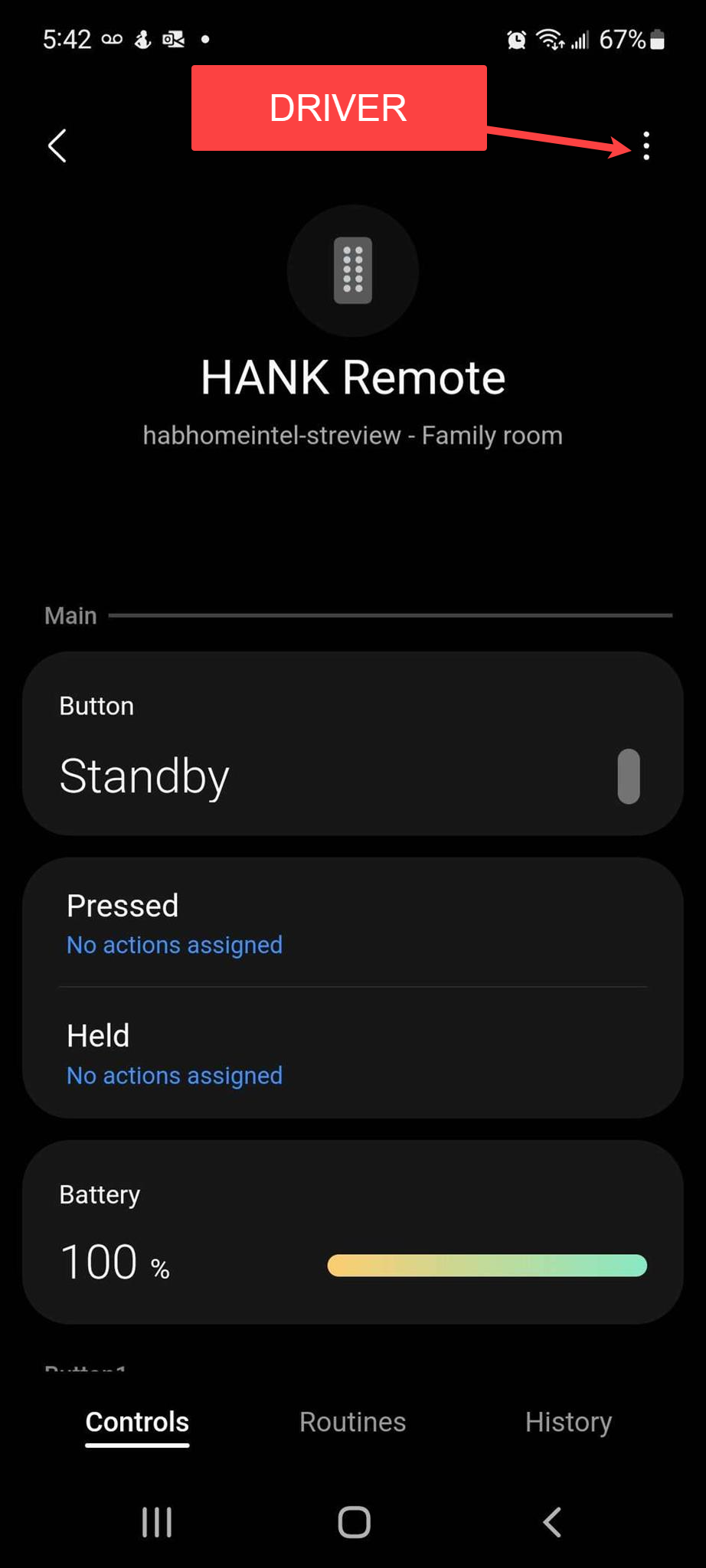
If you are having any troubleshooting issues
- If the device is not identified by the correct driver or as the right product, try removing it and adding it again.
- If the sync status tile is empty, it should update to show the number of pending changes as soon as you change a setting.