- Follow the directions for your Z-Wave hub/controller to place it in the exclusion mode.
- Press the iblinds motor inclusion button (IN/EX) or the Charge Adapter button ONE (1) time and wait for the iblinds device to be removed from the Z-Wave network.
Note: If you are having trouble after following these steps, please check the Inclusion/Exclusion link to troubleshooting page.
Hubitat
- Choose the Discover Devices link on your Hubitat Web Interface home page or from the menu at the top right
- Select “Z-Wave”
- Select “Start Z-Wave Exclusion”
- Press the IN/EX button on either the iblinds device or the charge adapter ONE (1) time
Homeseer
- In the web interface, open the PLUG-INS drop menu, then Z-Wave, then click on Controller Management
- Locate the Z-Wave Interfaces area and expand your Z-Wave Controller section. Open the Actions menu and choose Remove/Exclude a Node
- Click the Start button. Your Z-Wave Interface is now in Removal mode and is ready to communicate with your device
- Press the IN/EX button on either the Charge Adapter or iblinds ONE (1) time. When done, you’ll receive an acknowledgment such as “DONE – Remove Node Operation is Complete.” Your Z-Wave device is now removed from your Z-Wave network
SmartThings
- From the Home screen, select Menu (=) and touch Devices
- Select the SmartThings Hub
- If you have SmartThings Wifi, select your Wifi Hub and then Use SmartThings Hub
- Touch More Options (:) and select Z-Wave utilities
- Touch Z-Wave exclusion
- Press the IN/EX button on either the Charge Adapter or the device itself, ONE (1) time
- The app will indicate when the device is successfully removed. Tap Done
Vera
Web Interface
- Select the device you wish to exclude
- Scroll down to the settings page and press delete device
- Select unpair
- To Unpair, press the IN/EX button when prompted ONE (1) time
Mobile App
- Select the Device you wish to remove from your hub.
- Touch Delete
- On the next screen, touch Unpair. Only press Delete when the device is no longer working
- When prompted, press the IN/EX button ONE (1) time
- This may take up to 5 minutes to remove using the mobile app