Power Issues
In some cases, iblinds might become unresponsive. While it is rare, it can happen. If your iblinds device stops responding to your hub, follow these steps:
- Check to see if the battery is plugged into the right port. The correct port for the battery cable is the RIGHT port, NOT the left port.
- Make sure the battery is properly charged. It is recommended you allow up to eight hours for a full charge, before first use.
- Make sure the battery power switch is on. The “I/O” on the switch can be confusing, so just make sure the “I” is what is down.
- If you use direct power, connect the 5V Power source to the USB port on the device. Make sure it’s plugged in as stated in the Quick Start Guide.
- Check the 5V power source. If the above step was already attempted, then it may be the power source itself, not the fact that it wasn’t plugged in. In this case, if the power source is malfunctioning, we recommend either repairing it or replacing it
General Issues
The solutions above are specifically for power issues. If none of the above worked, or you think it may be a different issue, try these:
- If the device itself is having an issue, then try holding the button on the Charge Adapter for 10 seconds. This will reset the device and start the auto calibration function.
- If the power and reset options don’t solve the problem, the issue may be related to the Z-Wave hub/controller. Please visit the website for your hub/controller’s manufacturer and check their support center.
Blinds stuck open and will not respond
If your blinds get stuck open and the device will not respond to any commands you give, here is the solution:
- Re-calibrate the blinds. Hold down the Charge Adapter button for 10 seconds, after which it should reset and begin auto-calibrating. Once auto-calibration is done, the device will be working properly and your blinds will move again.
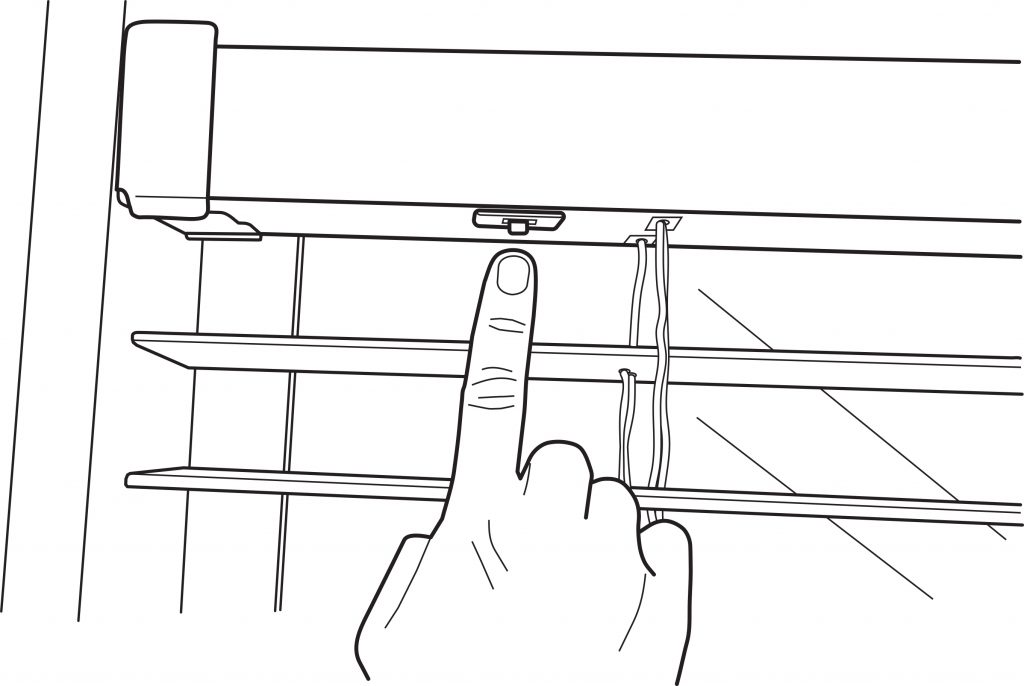
Hold down the Charge Adapter button for 10 seconds to initiate a device reset and auto calibration.
Low Battery / Buttons Not Working After Charge
Few people have reported a bug. If battery falls to 5% or below iblinds may become unresponsive. Even after charging the battery the device may remain unresponsive.
Solutions:( Make sure you have charged your battery at least 8 hours before attempting the solutions below
1. Charge your battery before it reaches low levels. Charge when level reaches 30% or even sooner.
2. If window has access to direct sunlight for at least a couple of hours most days then consider purchasing an iblinds solar panel. The solar panel will keep your battery charged so you won’t have to worry about the levels dropping too low.
3. If your hub allows try sending a battery poll, / battery status request or refresh. This will sometime wake the iblinds device and allow it to send the correct battery level to the controller.
4. Power off the battery, Put your hub in Z-Wave Excluding mode, turn the power on and immediately push the IN/EX button to exclude the device from the network. Then follow the normal process to include the device back into the network.
5. Finally remember you can always contact us via support (support@myiblinds.com) and we’ll be happy to help you get your device back up and running. And if all else fails we’ll send you a replacement.