Over The Air (OTA)
You can keep your iblinds motors up to date by using Over The Air (OTA) updates. We have documented two methods using free third party software to update your devices. Before using the methods below check your Z-Wave hub capabilities first. If the OTA feature is built-in to your hub interface we suggest using the hub to perform the OTA process.
Note – At the time of this publication (October 2020) most Z-Wave hubs don’t have the OTA update capability built-in for Z-Wave 700 series devices.
Note – If you’re using Hubitat, you’re in luck. Please reference their site for information on OTA Firmware Updates and the Device Firmware Update App.
IN/EX Method (Reliable) – OTA
We find this method most reliable but it involves additional steps of excluding the iblinds device from your existing hub, including it into the Z-Wave USB stick network, and then reversing the process after the OTA update is complete to remove it from the Z-Wave USB stick network then including it back into your existing hub.
Also, note this method requires you to reconfigure any existing iblinds automation that you may have already created because when the device is re-joined to your existing hub it will be assigned a new Z-Wave node ID.
IN/EX Method – OTA
Secondary Controller Method (Fast) – OTA
This is the faster method but we have some reports that this process does not always work for every hub. In this method, the Z-Wave USB stick is joined to your existing network as a secondary controller and it is able to see all of the existing Z-Wave devices in your existing network. Using the free 3rd party software you can select your device from the network list and perform an in-place OTA upgrade. No need to exclude, include, exclude, and include like in the IN/EX method above.
The added bonus here is after the OTA is complete everything is ready to go and all of your existing automations will continue to work.