You will need to follow the hub manufacturers specific instructions on how to Include/Exclude a device as it varies by hub.
General issues
If you have been unable to connect your hub or app to the iblinds device, here are some common issues relating to Z-Wave inclusion/exclusion.
- Distance. While Z-Wave is a very reliable and, frankly, awesome utility to have in your home, it does have its limits. If you’re just using the hub and don’t have any Z-Wave repeaters, it is recommended that you keep the device within Five feet of the controller/hub while performing the include/exclude process.
- Exclude Before Including. It is possible that the device is paired with a previous network. Possibly someone at the testing facility forgot to exclude it from their testing network. This is a very easy fix; simply set your controller/hub in exclusion mode and press the In/Ex button three times on the device. If it is connected to ANY network, your hub will be able to exclude it from its last network. Then you can try the inclusion process again.
Power issues
- Check the Battery connection. Make sure the battery is plugged into the correct port; the correct one being the RIGHT port, not the left one and firmly press the connector all the way into the port.
- Check the Battery Switch. If the battery is in the right port and it’s not working, check to see if it is turned on. The red switch should have the “I” pushed down, not the “O.”
- Check the USB Connection. If you are using direct power, not the battery, make sure the 5V cable is properly connected to both the power source and the device. The most common issues related to these involve not plugging in the cable all the way, or simply not plugging it in at all, which thankfully are easy solutions.
- Check the Charge Adapter Button. Look inside the casing to ensure that the external Charge Adapter button is properly aligned with the internal switch. if not, then the IN/EX process will never work using the Charge Adapter. Contact us at support@myiblinds.com for a replacement.
- Correct Button Sequence. Make sure when using the Charge Adapter that the button is being firmly pressed. Both the Include and Exclude button sequence is a firm and quick 3x (Three times) button press on either the Charge Adapter button or the Motor IN/EX button.
- Check that the Motor is able to move. A single press of the Charge Adapter will enable Manual Control of the motor to move to its last Open/Close Position. Either use the Manual Control, or Recalibrate the motor to ensure that the motor is working properly. Both of these methods do not require Z-Wave Connectivity.
- Charge the Battery. If the motor is unable to move, double-check the connections. Turn the battery off and let it sit for around 30 minutes, charge, then reattempt inclusion/exclusion.
- If it is plugged in properly and still not working, make sure to check and see if the power source itself is working properly. If not, the device won’t be able to get power, so you need to fix or replace the power source as soon as possible.
- On the off chance that the controller/hub is the issue, then unfortunately we will be unable to help you with it. We encourage you to contact the controller’s tech support in order to fix it.
If you have tried these solutions and find that your device is still not including/excluding properly, please contact support at: support@myiblinds.com