Once you have installed iblinds and connected it to a Z-Wave Controller, you may want to immediately start using it- adjusting its angle, opening, and closing it for fun- that sort of thing. But when you try to do so, it just starts moving without your instructions. What’s up with that?
This is a completely normal process the device goes through after being installed for the first time. It is simply calibrating itself to find its tilting limits. It is an essential process for the device, and you should just let it go through the motions, which should take less than a minute.
Initializing Calibration
- Press and hold the Charge Adapter button for 10 seconds. [Prior to V3.06 firmware]
- Press Charge Adapter button 5 times in quick succession then, after a few seconds
- Press button once more OR send any command. [V3.06+ firmware]
- Send a value of 1 to Parameter 7, then send any command. [V3.07+ firmware]
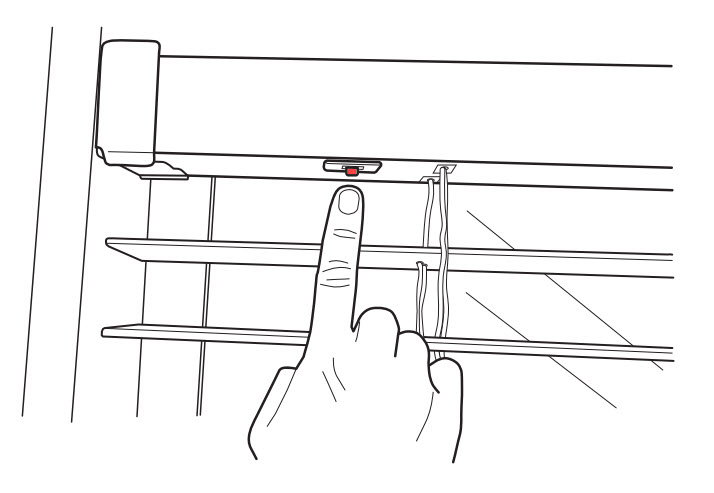
Example: The iblinds device is installed. The window blind is installed and the iblinds device is in auto-calibration mode.
- Using your Z-Wave controller app, select the iblinds device.
- Move the value slider to the 50% position(or turn the device ON).
- The window blind will tilt down to find the max closed position and then tilt up to find the max closed up position.
- The device will cycle through tilting down and up again to verify the max endpoints.
- Then the device will move to the 50%/Open Position
Note – When the device is in auto-calibration mode, it will perform the auto-calibrate function first- before moving to the position requested by the user interface.
Troubleshooting Tips
If you are having trouble with Auto Calibration, find your specific issue below. If the issue is not listed, please make sure to let us know at support@myiblinds.com
Endless Calibration loop
The following are some examples that have a solution for the endless calibration loop. Follow the below steps in order to rule out any potential issues.
Not Reaching Endpoints
- Pull the blinds 3/4 of the way up (See video below)
- Make sure battery is fully charged
- Decrease Close Interval (See: Configuration Parameters / Settings -v3)
Lifting the blinds reduces the load and makes it easier for the iblinds motor to determine the tilting endpoints. If the blinds are heavy enough to sag in the middle, try holding them up manually from the bottom while the motor calibrates.
When calibration completes, lower the blinds.
Stopping midway through command
- Firmware Update
This was a known bug that has since been patched, please refer to OTA Updates for more information: What OTA Method Should You Use
50% Is not at it’s most horizontal
- Pull the blinds 3/4 of the way up (See video above)
- Use Configuration Parameter “Default ON” to modify 50% to desired tilt level
See: Configuration Parameters / Settings -v3 for more information on how to modify the Configuration Parameter “Default ON”
For any further support, contact us at support@myiblinds.com