OTA Updates are useful for updating the firmware without having to flash the chip memory with special equipment or send the device back to the manufacturer. Typically this feature is not available for Z-Wave devices since the physical Hub does not have the hardware capable of performing these kinds of updates. However, now we have the solution.
Warnings:
- Devices that are region specific, make sure you have a firmware file that is for your region.
- Some will require exclude/include when complete. This has been noticed on some instances. Most will not require this.
- This can only be used on 1 device at a time due to the shared memory requirement to enable this process.
What you’ll need:
- A Z-Wave USB stick / dongle from any manufacturer (Like the S2 Zooz, or HomeSeer Z-Flash) – if you’re using one with an open source set-up (Home Assistant, OpenHAB, etc) you can use the same Z-Wave stick here Click here for Product Page
- A laptop or PC with at least 1 available USB port
- Your device and an OTA firmware file iblinds v3 Firmware Downloads
- The PC Controller software. (File Below)
Instructions:
- Open the Z Wave PC Controller software
- Insert the Z Wave USB Stick, and select the correct COM port from the settings menu (Found by clicking the gear icon in the top right-hand corner, Press Detect or Discover and the description should say something along the lines of Silicon Labs XXXXXXX)
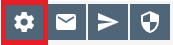
- Exclude the device you wish to update from your current hub
- Navigate to the Network Management tab and Include it into the PC Controller with Add
- Select the iblinds (Class C Motor Control), and press Get from the OTA Update tab (Upwards arrow)

- Upload the .gbl file received. If you do not have the file contact support@myiblinds.com
- Exclude from the PC Controller
- Include back into your hub
- Repeat steps 3-8 for multiple devices